| Software Music Machine Archive |
|
Convert a WAV to MP3 by using Cool Edit 2000
Never made an MP3 file from a WAV file before? It's easy and we'll show you how.
If you haven't already got a sound you want to convert, grab a royalty-free WAV sample from SampleNet and save it to the hard drive.
The program we're going to use for converting to MP3 is Cool Edit 2000. Besides being a very popular download on Shareware Music Machine, it's a very handy audio editor. Download it from here if you haven't already.
After you've installed the program, open up Cool Edit 2000. You can do what you want with your respective sample. CE 2000 allows you to manipulate sound files and transform them into wierd, wacky and amazing sounds.
Firstly, you Open the file that you want to convert. Obviously, you can manipulate it before you save as MP3, but for the purposes of this quick tutorial we're not going to try using any effects.
Right, the file has been opened. Now you want to convert it to MP3. Before you hit the Save As button, remember that you've got a few options.
If you go to File - Save As and switch your 'Save As Type' to MPEG 3, you'll see that an Options choice becomes available.
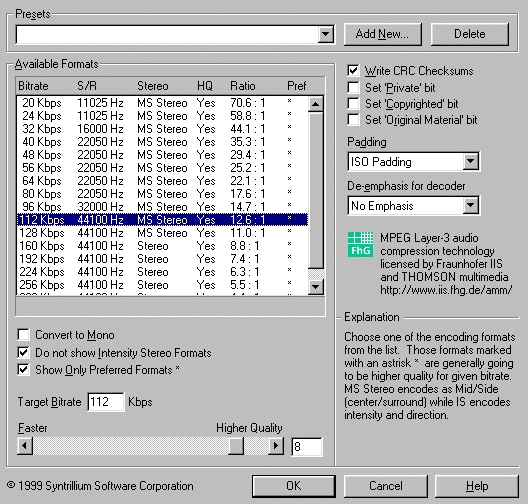
This is where things get interesting. You have the choice of using pre-sets for encoding as well as choosing high-quality encoding that, while taking a bit longer to process, sounds better when decoded by your player.
You can learn a heap by encoding the files at different bitrates and it's something I recommend you do as you'll clearly hear the difference between encoding at 8Kpbs and 128Kbps. If you're putting music online for public consumption, the consensus is 128Kpbs encoding. But it's really up to you.
Once you've worked out the encoding level that suits you, hit OK and then you'll spin back to your 'Save As' window. Hit the Save button and it's simple as that. You've got your first MP3!
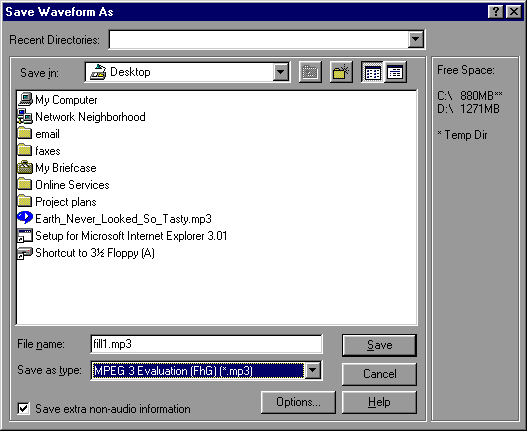
Share This Article |